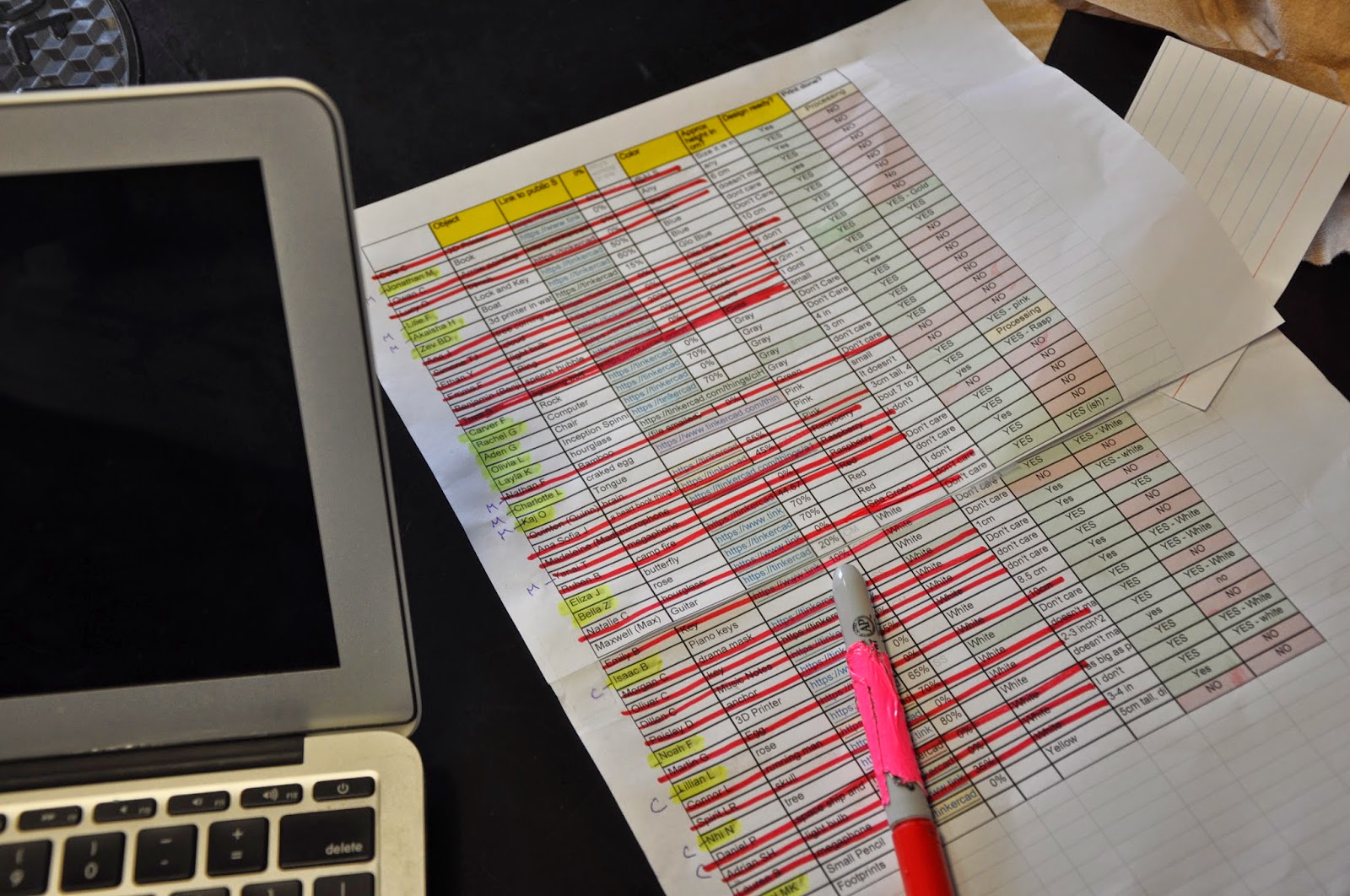Error code B300 concerns these Canon printers: MP7600, IX7000, MX7600...
Sometimes there is a message like "cancel printing, shut down the power and try again. If it doesn't work, call Canon service".
Alarm and power leds blink 8 times. Error B300 is a reactor error: a hardware error in supply of the ractor liquid
Solutions 1:
- Power off the printer.
- Disconnect the power cord from the electrical outlet.
- Hold down the power button and Wait one minute.
- Reconnect the power cord to the electrical outlet.
- Switch on the printer.
Solution 2:
- Power off the printer.
- Disconnect the power cord from the electrical outlet
- Wait for ten minutes.
- Reconnect the power cord to the electrical outlet.
- Switch on the printer.
Solution 3:
- Clean the ink cartridges contacts.
Solution 4:
- Open the printer and wait for the carriage to slide over.
- Remove the ink cartridges.
- Clean the print head with cotton swabs dipped in hot water.
- Once finished, allow to dry the printhead.
- Replace the cartridges
Solution 5:
- Replace the valve unit
Solution 6:
- Replace the sheet feed unit
Links:
- QY6-0066: Printhead Canon for IX7000, MX7600, MP7600
- QM3-5358: Sheet feed unit IX7000
- QM3-1948: Sheet feed unit MX7600
- QM3-5339: RCT Pump Valve